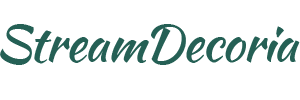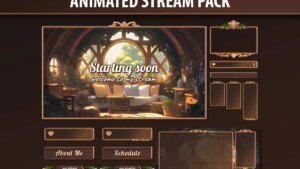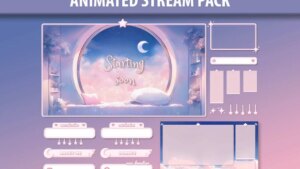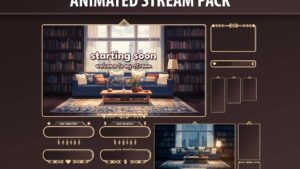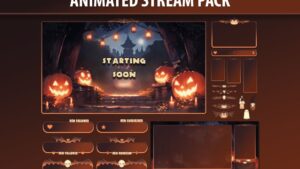All products
Explore the full range of StreamDecoria’s premium designs, including Animated Stream Backgrounds and Stream Overlays for Twitch. Whether you’re a streamer or VTuber, our high-quality graphics are designed to enhance your live stream’s aesthetics and engagement. From dynamic animated backgrounds to stylish overlays with alerts, panels, and more—find everything you need to create a visually captivating streaming experience.
FAQ
1. What is a Stream Overlay?
A Stream Overlay is a collection of graphics that sit on top of your live stream to enhance its visual appeal and improve the viewer experience. They are commonly used across streaming platforms like Twitch, YouTube, and Kick to create a more engaging and professional-looking broadcast. Stream overlays typically consist of various elements that add structure and branding to your stream, such as scenes, webcam frames, chat boxes, alerts, and profile panels. Below is an overview of these core components and how they contribute to your stream:
-
Scenes: These are predefined layouts that organize your stream into different segments like “Starting Soon”, “Be Right Back” or “Offline”. Each scene is usually a full-screen design that matches the theme of your overlay and displays relevant information, such as a countdown timer for a starting scene or social media handles during an intermission.
-
Webcam Frames: These overlays are designed to frame your webcam feed, giving it a polished look. A well-designed webcam frame helps make your facecam stand out while keeping the overall aesthetic consistent.
-
Chat Box Overlays: A chat box overlay is a design element that displays live chat messages directly on your stream, allowing you and your viewers to interact more seamlessly. By integrating the chat into your overlay, you ensure that even viewers watching on full screen can stay engaged with the conversation.
-
Animated Alerts: These are dynamic pop-ups that appear during your stream to notify you and your audience of key events like new followers, subscribers, or donations. Stream alerts are crucial for maintaining audience engagement and celebrating milestones in real-time.
-
Profile Panels: These graphics are typically used below your stream in your channel profile to display additional information such as social media links, schedules, and frequently asked questions. Profile panels help round out your channel branding and provide your audience with easy access to important details.
2. How do I install a Stream Overlay?
Installing a Stream Overlay is straightforward, even for beginners. Each of our overlay products includes a step-by-step video guide to walk you through the process. After downloading the files, you import them into your streaming software, such as OBS Studio, Streamlabs, or Twitch Studio. The guide shows you how to arrange the different elements, like chat boxes, panels, and alerts, so everything fits perfectly. In just a few minutes, your stream will have a polished, professional look.
3. StreamDecoria's overlays are compatible with all streaming platforms?
Yes, they’re fully compatible with major streaming platforms like Twitch, YouTube, and Facebook Gaming. They are designed to work seamlessly with popular software like OBS Studio, Streamlabs, Twitch Studio, and Streamelements. Whether you’re setting up a basic overlay or using more advanced features like animated alerts, our designs are optimized to integrate smoothly. This flexibility ensures that you can deliver a consistent viewer experience no matter which platform or software you choose.
4. Do we offer support for overlay installation?
Definitely! We provide full support for all our products to help you with any questions or issues you might encounter. From initial setup to customizing specific elements like alerts and panels, our team is ready to assist. We offer detailed video tutorials, and direct support via email or live chat. Whether you’re new to streaming or just need some advice on fine-tuning your overlay, we’re here to make sure everything runs smoothly.
5. What are Animated Stream Backgrounds?
Animated Stream Backgrounds are designed to enhance the look and feel of your live streams. These backgrounds are seamlessly looped videos that create an engaging and professional atmosphere for your content. Whether you’re a streamer or a VTuber, these anime backgrounds can be paired with other stream designs and stream overlays to create a cohesive and visually appealing streaming environment. They are particularly useful for VTubers who want to place their virtual character in a lively, animated world, making the stream more immersive and vibrant for viewers.
6. How do I install Animated Backgrounds?
Installing Animated Stream Backgrounds on your streaming platform is a straightforward process. After purchasing and downloading the background, you’ll receive an MP4 video file. To use it in your stream, follow these general steps:
For OBS Studio:
- Open OBS and navigate to the “Sources” panel.
- Click the “+” button and select “Media Source.”
- Browse to the downloaded MP4 file and make sure the “Loop” option is checked so the animation runs continuously during your stream.
- Adjust the position and size as needed.
For Streamlabs:
- In the “Sources” section, add a new “Media File” source.
- Locate your Animated Stream Background file and import it.
- Ensure the loop option is enabled for seamless playback.
For VTuber Software:
- Most VTuber software allows for custom backgrounds. Import the Animated Stream Background file as your virtual backdrop, and position your VTuber character in front of it for a lively, animated scene.
For Zoom or Other Video Conferencing Tools:
- Set the MP4 file as your virtual background through the video settings. This works similarly to using a static background but adds a dynamic element to your video feed.
Each platform may have slightly different steps, but these general instructions should help you get started. If you have specific needs or run into issues, refer to the included PDF guide that offers detailed instructions for various platforms.
7. Are StreamDecoria's backgrounds compatible with all streaming software?
Our Stream Backgrounds are designed to be versatile and work with most popular streaming software. They are compatible with major platforms such as OBS Studio, Streamlabs, and XSplit. You can also use them with VTuber software and integrate them into video conferencing tools like Zoom.
However, compatibility might vary slightly depending on the specific version or configuration of the software you are using. If you encounter any issues or need guidance on a particular platform, the included PDF guide provides detailed instructions and troubleshooting tips to help you get the most out of your animated backgrounds.
8. What file formats are the Animated Stream Backgrounds available in?
Our Animated Stream Backgrounds are provided in MP4 format, which is widely compatible with most streaming and video software. The MP4 format ensures high-quality video with smooth playback, making it ideal for live streaming and virtual backgrounds.
In addition to the MP4 file, you will also receive a PNG screenshot of the animated scene. This static image can be used as an alternative stream background or for other purposes where an animated background isn’t necessary. If you have any specific format requirements or need additional support, feel free to consult the included PDF guide for further details.